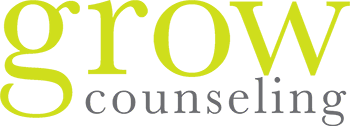Kids today are growing up in a world where access to the internet via a myriad of devices is just a part of every day life. There are tons of fantastic resources for learning, entertainment, and communication for people of all ages available online. However, kids do still need to be protected from the unsavory elements that exist in the online world. Pornography, violence, and traumatic events are all easily accessible online, and so it is important to limit the ways your kids could accidentally stumble across something that could cause trauma.
It is much easier to spend a few minutes setting up the appropriate parental controls on any device your kids use than to try to deal with the after-effects of exposure to inappropriate material.
The steps below, based on a post from Generation CAN, can help you to disable the appropriate aspects of otherwise safe apps, and give you the power to know how your kids are interacting online.
YouTube:
- Click on Settings
- Check “Safe Search Filtering”
- Check “Strict”
Safari:
- Go to Settings- General
- Click on Restrictions
- Choose appropriate settings for developmental age of your children
Turn off In-App purchases:
- Go to Settings- General
- Click on Restrictions
- Turn off In App Purchases (will no longer be green when turned off)
Disallow uploading or deleting of apps:
- Go to Settings- General
- Click on Restrictions
- Disallow Installing or Deleting Apps
Disable Safari Browser (if you want to eliminate searching):
- Go to Settings- General
- Click on Restrictions
- Allowed content
Guided Access
- Go to Settings- General
- Click on Restrictions
- Click on Accessibility
- Scroll down to Learning
- Guided access- Toggle On
Make iTunes safe (to keep devices separate where the same iTunes account has connected):
- Open iTunes on your computer
- Go to Edit- Preferences
- Click Parental
- Decide which shows or ratings are appropriate for each device
Of course, one of the best parental controls is a basic- caring parental oversight. Changing the settings on your kids’ devices is a great first step to protecting them, but nothing replaces a loving parent check-in while your kids are online! Have conversations about online safety, and make sure your kids know they should come to you if they see something strange, scary, or if anyone they don’t know reaches out to them online.
Molly Halbrooks, LMFT